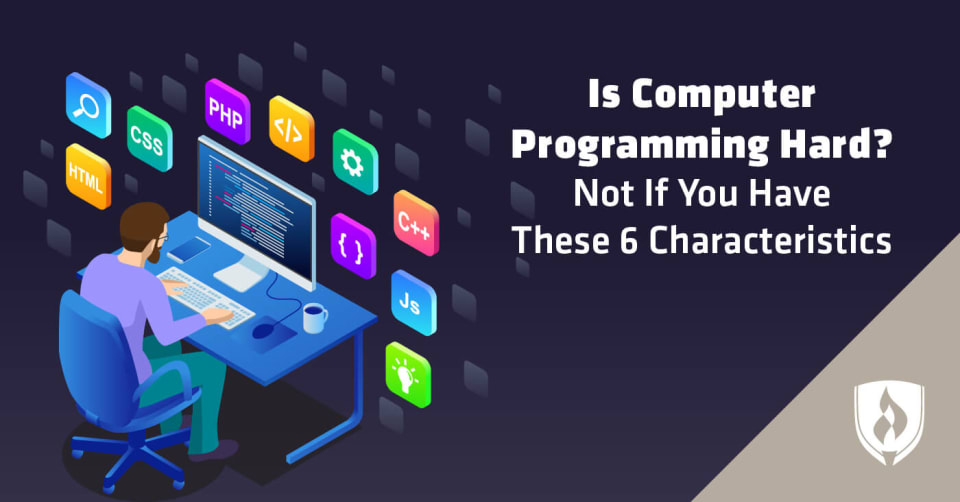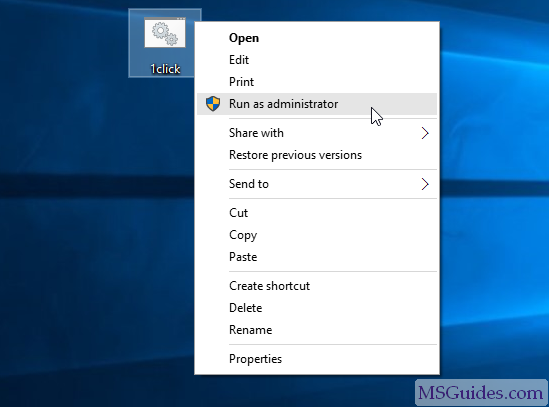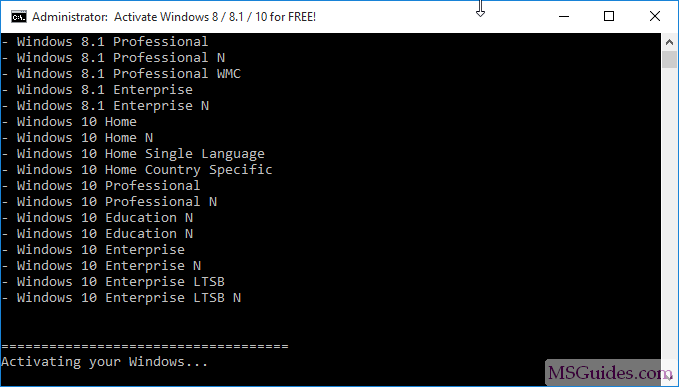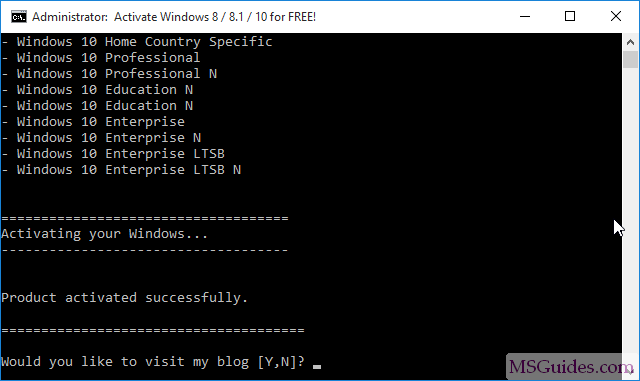Okay, today I'm going to show you how to make a "soft-vocal" instrumental (An instrumental with soft vocals) in Audacity, a free, cross-platform sound editor. (An instrumental is lyric-free music or just instruments.) ***This instructable does not work with "mono" type audio, it must be "stereo."***
I will provide these instructions on how to make you audio file a "Stereo" type file
::To make the audio file stereo simply copy the track to a new track and save the track as a whole file, making it dual-channeled!!!!.....
Step 1: Download Audacity
First off, if you don't already have it, you need to download Audacity here Home
Step 2: Open Audacity
Now that you have Audacity downloaded, open it up.
Step 3: Importing Music
Now you need to import your music. To do this, you need to go into the toolbar of audacity, and click the "project" box. A list will appear, click import audio, and find and select the audio file you would like to make a "soft-vocal" instrumental out of.
Step 4: Imported Audio
Now your music should be imported, and it should look like this, a "sawtooth" waveform.
Step 5: Splitting Stereo Track
Now you need to split the stereo track. To do this, click the little arrow beside the song's name, and from the drop down menu, choose "split stereo track." The track should now be split. If not, the track is mono, and unfortunately as I stated, this does not work with mono tracks.
Step 6: Now to Invert the Track
Now, you need to invert the bottom track. Click the bottom track to make it fully "grayed out." (It will be grayer than everything else.) Now while still grayed out, select from the toolbar, the "effect" button, and drop down menu will appear. Select "invert." (My effect list looks different because I downloaded extra plug-ins from the Audacity website. But you don't need to worry about that, they are optional.)
Step 7: Make Both Tracks Mono
Now you need to make both tracks mono. To do this, select the little arrow beside the name again, and select "mono." You need to do this to both tracks.
Step 8: Make Into One Single Track
Now to make it into one single track. To do this, you need to download the lame_enc.dll file. Once downloaded, go to the toolbar and select "file." The drop down list will appear, select "Export as MP3..." You will be prompted with a pop-up telling you that you need to select the "lame_enc.dll" file. Select the "lame_enc.dll" file from wherever you saved it. And after exporting to wherever you selected, you'll have a "soft-vocal" instrumental of the audio you used!
Step 9: Finish
You should now have a "soft-vocal" instrumental of your audio. But you make still hear a faint presence of lyrics, and that's supposed to be there. To make this quieter, you need to go back up to the "effects" tab on the toolbar, and from the menu, select "amplify." You need to amplify it in the negative direction. (like -4.8) Then re-export it as MP3, and your done! Uses for this could be to included lyrics synced to the music, and make karaoke. Have fun!